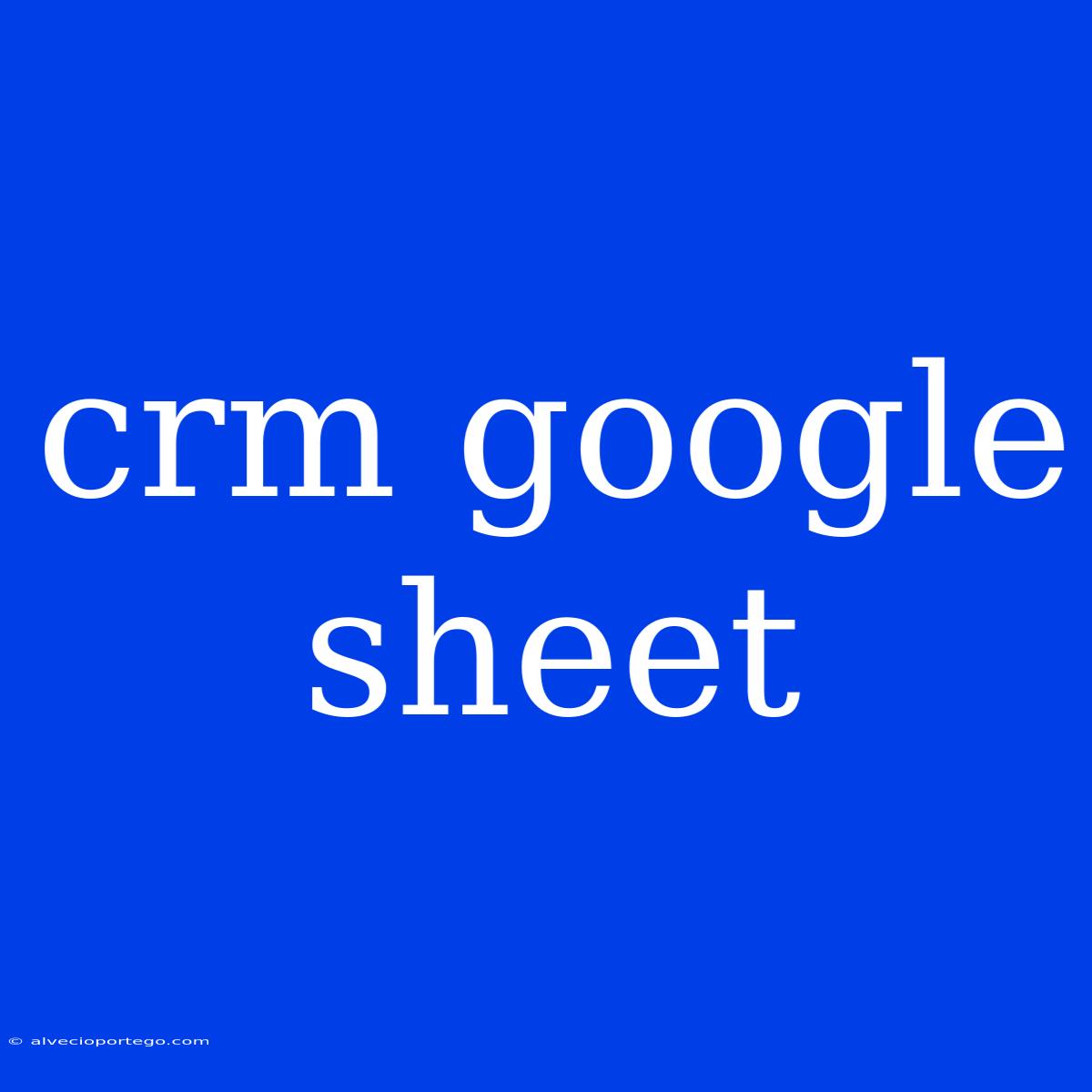CRM Google Sheet: Your Simple and Free Customer Relationship Management Solution
Are you a small business owner or entrepreneur looking for a simple and effective way to manage your customer relationships? Look no further than your trusty Google Sheet! While it may not have the bells and whistles of dedicated CRM software, a well-designed Google Sheet can serve as a powerful and free CRM solution.
The Benefits of Using a CRM Google Sheet
- Free and Accessible: No need to pay monthly fees or install software. Google Sheets is available for free with your Google account, accessible anywhere with an internet connection.
- Simple and Customizable: Google Sheets offers a user-friendly interface with a range of tools for organizing and customizing your data. You can tailor the sheet to fit your specific needs and track the information that matters most to your business.
- Collaboration: With Google Sheets, you can easily collaborate with your team in real-time. Multiple users can access and edit the sheet simultaneously, making it ideal for small businesses with a shared customer database.
- Powerful Integrations: Google Sheets integrates seamlessly with other Google services like Gmail and Google Forms. You can easily import customer data from Gmail or create automated forms to collect new customer information.
- Data Visualization: Google Sheets offers various charting and visualization tools to analyze your data. You can create dashboards to track key metrics, such as customer lifetime value or sales conversions.
Creating Your CRM Google Sheet
Here’s a step-by-step guide to building your basic Google Sheet CRM:
- Create a new Google Sheet: Start by creating a new Google Sheet document.
- Set Up Your Columns: The first step is to determine the essential information you need to track for each customer. Consider including columns for:
- Customer Name: The name of your customer.
- Email Address: The customer's email address.
- Phone Number: The customer's phone number.
- Company: The customer's company name (if applicable).
- Industry: The customer's industry (if applicable).
- Product/Service: The product or service purchased by the customer.
- Date of Purchase: The date the customer made a purchase.
- Order Value: The total value of the customer's purchase.
- Notes: Any relevant notes about the customer or their interactions with your business.
- Add Your Customers: Start populating your sheet with your existing customer data. You can manually enter the information or import it from other sources.
- Use Formulas and Functions: Google Sheets offers a wide range of formulas and functions that can automate tasks and analyze your data. For example, you can use formulas to calculate:
- Customer lifetime value: This is the total value of all purchases a customer has made from your business.
- Average order value: This is the average amount of money each customer spends on a purchase.
- Customer churn rate: This indicates the percentage of customers who stopped doing business with you over a given period.
- Create a Dashboard: Use charts and graphs to visualize your data and gain insights. You can create dashboards to track key metrics, such as:
- Number of new customers: This shows the growth of your customer base.
- Sales revenue: This shows your total sales revenue.
- Customer satisfaction: This can be tracked through feedback surveys or other methods.
Expanding Your CRM Functionality
Here are some additional features you can add to enhance your CRM Google Sheet:
- Automated Email Sequences: You can use Google Forms and Google Apps Script to create automated email sequences for tasks like welcome emails, order confirmations, or follow-up messages.
- Integrations: Explore integrations with other tools, such as Zapier, to automate workflows and connect your Google Sheet with other applications.
- Conditional Formatting: Use conditional formatting to highlight important data, such as overdue payments or customers who haven't interacted with your business recently.
- Google Forms: Create custom forms to collect customer information, feedback, or surveys directly within your Google Sheet.
Limitations of a CRM Google Sheet
While a CRM Google Sheet can be a valuable tool, it's important to be aware of its limitations:
- Limited Features: Google Sheets doesn't offer the advanced features found in dedicated CRM software, such as sales pipeline management, marketing automation, or customer segmentation.
- Scalability: A CRM Google Sheet may not be suitable for larger businesses with complex data management needs.
- Data Security: While Google Sheets is generally secure, sensitive customer data may be better protected using dedicated CRM software with advanced security features.
Conclusion
A CRM Google Sheet provides a simple and effective way to manage your customer relationships, especially for small businesses and entrepreneurs. It's free, accessible, customizable, and allows for collaboration and data visualization. While it may not offer all the features of dedicated CRM software, it can be a powerful tool for organizing your customer data and gaining valuable insights. As your business grows, you can always consider upgrading to a more robust CRM solution.